 An icon on the Windows desktop that represents a directory where deleted files are temporarily stored.
An icon on the Windows desktop that represents a directory where deleted files are temporarily stored.
This enables you to retrieve files that you may have accidentally deleted. From time to time, you'll want to purge the recycle bin to free up space on your hard disk. You can also configure Windows so that it doesn't use the recycle bin at all, but then you won't be able to retrieve accidentally deleted files.
The recycle bin is modeled after the Macintosh trash can, which has been part of the Mac GUI since its inception.
Restoring files from the Recycle Bin
If you are using a Windows, Linux or Mac OS operating system, the files you delete on your computer are not destroyed immediately, but automatically end up in the recycle bin.
If you are using a Windows, Linux or Mac OS operating system, the files you delete on your computer are not destroyed immediately, but automatically end up in the recycle bin.
The example on this page shows the Windows recycle bin. In Windows, the recycle bin icon is located on the desktop.
If you have deleted a file by mistake, you can restore i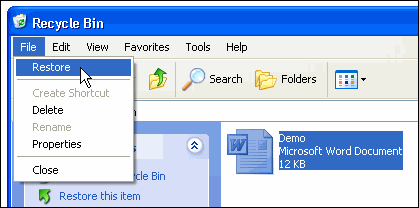 t in Windows XP as follows:
t in Windows XP as follows:
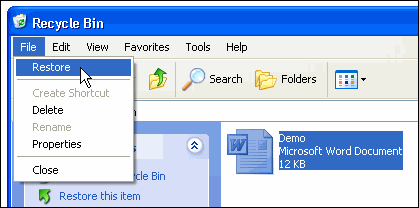 t in Windows XP as follows:
t in Windows XP as follows: - Double-click on the Recycle Bin icon on the desktop.
- The files in the recycle bin will appear. Click on the file you want to restore.
- Then open the File menu and click on Restore.
- The program restores the deleted file to its original folder.
Emptying the recycle bin
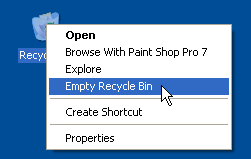 You should empty the recycle bin every now and then, because the files in it take up storage space on your hard drive. The recycle bin can be emptied by clicking on the recycle bin with the secondary mouse button and then clicking on Empty Recycle Bin:
You should empty the recycle bin every now and then, because the files in it take up storage space on your hard drive. The recycle bin can be emptied by clicking on the recycle bin with the secondary mouse button and then clicking on Empty Recycle Bin:
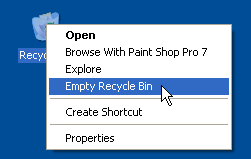 You should empty the recycle bin every now and then, because the files in it take up storage space on your hard drive. The recycle bin can be emptied by clicking on the recycle bin with the secondary mouse button and then clicking on Empty Recycle Bin:
You should empty the recycle bin every now and then, because the files in it take up storage space on your hard drive. The recycle bin can be emptied by clicking on the recycle bin with the secondary mouse button and then clicking on Empty Recycle Bin:After emptying the recycle bin you can no longer restore the files that were in it with the tools in Windows.
NB: if you want to delete a file so that it is deleted completely without going to the recycle bin, click on the file to be deleted and press Alt+Delete.
 ශිල්ප 64
ශිල්ප 64