You can change the window view of file folders in order to see the file and folder details in the window in the form you want
(e.g. as thumbnails or with storage and other details).
In the Windows XP operating system, for example, the view can be changed by clicking on the arrow in the Views button in the toolbar (see image below). The program will display the view alternatives (you can find the same alternatives in the View menu).
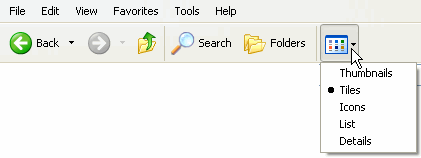
By selecting Thumbnails, you will see a minimized picture of the file (see image below). You cannot see all file types as thumbnails, but some are rather displayed as file icons.
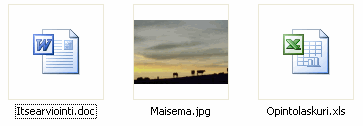
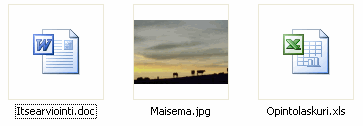
If you select Tiles or Icons you can change the size of the file icons. In the following image, the icons are showed in the Icons format.


By selecting List the file icons will be ordered below each other as a list in accordance with the following image.
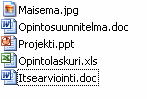
By selecting Details you can view the size, type and possible modifying date of files and folders
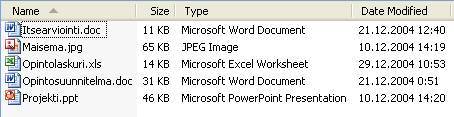
 ශිල්ප 64
ශිල්ප 64