What's inside all these folders?
When you open Windows Explorer, you will see two sections, a left 'pane' and right 'pane'. The left pane shows you your drives and folders. This layout is called a tree, as it closely resembles a tree with all of the 'branches'. To the left of each of the drives is a small [+] symbol. Using the mouse and clicking on this symbol will show you all the folders that are stored on that particular drive. Some of these folders themselves will also have a [+] symbol next to them. Again, this means that there are more sub-folders contained within that particular folder. If you click on the [+], it will open the folder list to reveal the contents and change the [+] to a minus [-] symbol. This simply means that the folder has been opened accordingly. If you click the [-] then it will close the folder and return it to the [+] symbol.
The right pane shows all the files and sub-folders that are contained within the folder that you are currently viewing with Explorer. For example, let's view the contents of the My Documents folder. Generally speaking, this folder is contained on the 'C:' drive of your PC. As such, locate your 'C:' drive in the left pane, click the [+] next to this drive- remember, if it's already opened, it will have a [-] next to it. From the folders listed in the 'C:' drive, locate the My Documents folder. Click on the Folder itself, not the [+] symbol next to it. This will change the contents of the right pane to display all of the sub-folders and files in My Documents
 ශිල්ප 64
ශිල්ප 64