Lesson 1 :
The Quick Access Toolbar
- The Title Bar
- The Ribbon
- The Ruler
- The Text Area
- The Vertical and Horizontal Scroll Bars
- The Status Bar
- Understanding Document Views
- Click
- Understanding Nonprinting Characters
- Create Sample Data and Select Text
- Place the Cursor
- Execute Commands with Keyboard Shortcuts
- Start a New Paragraph
- Exit
Lesson 2:
- Type, Backspace, and Delete
- Insert and Overtype
- Bold, Italicize, and Underline
- Save a File and Close Word
Lesson 3:
- Open a File
- Cut and Paste
- Copy and Paste
- Use the Clipboard
- Create AutoText
- Use Spell Check
- Find and Replace
- Change the Font Size
- Change the Font
- Save Your File
- Lesson 4: Formatting Paragraphs and Working with Styles
- Open a Blank Document
- Add Sample Text
- Add Space Before or After Paragraphs
- Change Line Spacing
- Create a First-Line Indent
- Indent Paragraphs
- Align Paragraphs
- Create a Hanging Indent
- Choose a Style Set
- Apply a Style
- Change Style Sets
Lesson 5: Adding Bullets and Numbers, Undoing and Redoing, Setting Page Layouts and Printing Documents
- Add Bullets and Numbers
- Undo and Redo
- Set the Orientation
- Set the Page Size
- Set the Margins
- Add Page Numbers
- Insert Page Breaks
- Preview and Print Documents
 ශිල්ප 64
ශිල්ප 64