Menus
In menu editor, you can set properites of a menu control,
- Caption - the visible text you see
- Name - the name used in code to refer to the menu control
- Checked - determines whether a small check mark is displayed to the left of the menu control
- Visible - determines whether a menu control can be seen
- Enabled - if FALSE, the text is grayed out and cannot be selected
- Index - used only when the menu control is part of a control array
- Shortcut - a key sequence that will invoke the menu
- HelpContextID - determines which topic in the help file will be displayed
- NegotiatePosition - works in conjunction with OLE embedment to determine which menu controls are displayed
- WindowList - determines whether a menu control maintains a list of the current MDI child windows
The event list for Menus controls is very short because Menus support only one event, the click event:
- Click - occurs when a menu item is selected
Menu Editor
Here's the Menu Editor window:

- Caption
Simply use the shortest name you can.
- Name
While it can be anything, remember that the menu event will bear this name.
- Checked
Menu items are either checked, or not. You can check it from within the menu editor or by using code. For example, this code will cause a menu item to be displayed with a small checkmark to it's left:
font-family: VerdanamnuFileOpen.checked = TRUE
- Visible
If you want to prevent a user from having access to a menu item, simply set the visible property to FALSE. This will keep the user from even knowing that the menu item ever existed.
font-family: VerdanamnuFileOpen.visible = FALSE
- Enabled
To allow the user to see the menu, but not to select it, set the enabled property to FALSE:
font-family: VerdanamnuFileOpen.enabled = FALSE
- Index
If you give a menu (or any control) a non-zero index value, that makes it a member of a control array.
- Shortcut
Most users want to be able to invoke a menu item from the keyboard. This is the property that defines the shortcut key strokes.
 ශිල්ප 64
ශිල්ප 64