Your First Application
Step 1.
Start VB. As it VB comes up, it automatically creates a NEW application consisting of only 1 form which has no controls.
Step 2.
Move the cursor select command button control.
Drag the button and draw out a rectangular shape with the mouse.
Step 3.
Change the CAPTION property of the command button. Do this by selecting and pressing F4 to bring up the Property window. Scroll in the window until you find the CAPTION property. Highlight the CAPTION property and type in "PRINT".
Step 4.
DOUBLE-CLICK on the button. A new windows, the CODE WINDOW, will appear with the cursor in place, ready for you to type the code. Type the following line of code:
PRINT "Hello World"
Step 5.
Within the IDE press F5 to run the program.
Press the button with your mouse and you will see the words "Hello World" appear in the upper left corner of the window.
You've just written your first VB application.
To return to the IDE, click on the "X" button at the top right of the form.
 ශිල්ප 64
ශිල්ප 64